Use VSCode Devcontainers instead of Python venv
I wrote about why you need Python virtual environments and how to create them. All Python developers end up using some kind of environment manager like venv for any meaningful development effort.
VSCode, a few years ago, released a concept called devcontainers that takes away the pain of managing many virtual environments for Python and other languages such as NodeJS, etc.
VSCode's venv killer
Devcontainers or remote containers, work by opening you project folder inside a Docker Container giving you the flexibility of both Keeping the files on your system, and working in a secluded container with its own libraries and packages sanboxed from your other projects.
This allows developers to use these Docker containers as a full-featured development environment with workspace files mounted from the local file system.
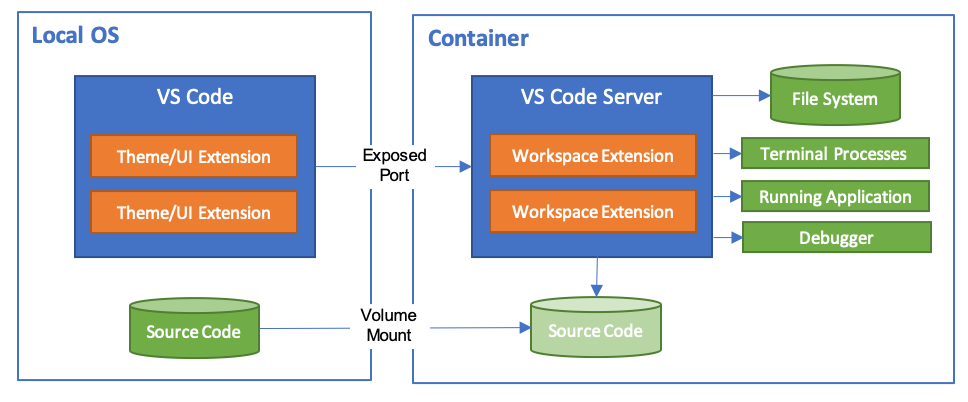
Each such devcontainer also acts like a workspace and can have its own set of extensions, and preferences configured.
How to use devcontainers
First, the appropriate version of Docker Desktop, If you're using a Windows system, you need to install WSL2 and enable Docker WSL2 backend is recommended.
Once you have these setup, open VSCode and from Getting started page, click on "Open Folder" to open the folder where your project is stored.
After that either click on the "Open Remote Window" button on bottom left (two overlapping arroheads) or press Ctrl + Shift + P to open the command palette and choose "Reopen in Container"
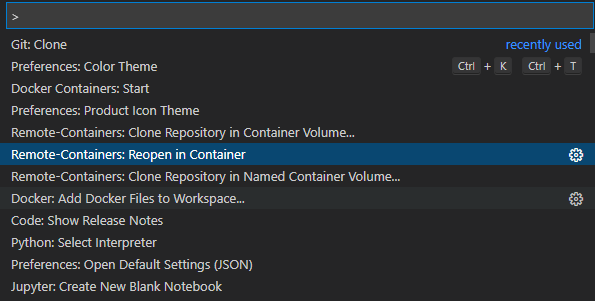
It will then ask you to choose one from ready-to-use configurations. Let's choose Python3 & PostgreSQL. This will trigger two actions
- Create a folder named
.devcontainerin your project root directory that with aDockerfileand a.devcontainer.jsonthat contains your user configuration - Start building the Docker container for you to use
Once the build process is complete, at the bottom left, you will see Dev Container: Python3 & PostgreSQL and you files will be still present.
Preparing the environment
Now you have access to a functional actual Docker container running Debian Linux with Python and PostgreSQL already installed.
If you are using requirements.txt to keep the list of dependencies, you will need to install your dependencies for the first time by opening the Terminal within VSCode and running
pip install requirements.txt
Or you can install them one by one and run the below to create a requirements.txt.
pip freeze > requirements.txt
Enabling automatic installation
To enable VScode Remote Containers to install your dependencies, you should choose to rebuild the container, browse to the .devcontainer folder and open the Dockerfile
You need to uncomment the below block as shown below 👇🏽
# [Optional] If your requirements rarely change, uncomment this section to add them to the image.
COPY requirements.txt /tmp/pip-tmp/
RUN pip3 --disable-pip-version-check --no-cache-dir install -r /tmp/pip-tmp/requirements.txt \
&& rm -rf /tmp/pip-tmp
This will reinstall any dependencies that you may have noted under requirements.txt.
Make sure you have requirements.txt file present before doing the above, attempt to rebuild the container without the file present will result in failure
Pro-tip
If you use your GitHub profile to login into VSCode, you can push your changes back to you Github account without entering your credentials or any additional configuration