Running Jupyter Notebook from Terminal
In this specific scenario, we're going to run Jupyter Notebook from WSL2, however, the method can be used in any other Linux environment.
Install Jupyter Notebook
To do so, we will need to
- Update the packages to latest
- Ensure Python is installed
- Ensure pip is installed
- Install Jupyter Notebook & dependencies
- Run Jupyter Notebook
Update system packages
Run the following command in the terminal to update the system packages:
sudo apt update && sudo apt upgrade -y
Check if Python is installed
Run the below to check the Python version:
python3 --version
If you get an error, then you need to install Python by running the following command:
sudo apt install python3 -y
Check if pip is installed
Run the below to check the pip version:
python3 -m pip --version
If you get an error, then you need to install pip by running the following command:
sudo apt install python3-pip -y
If you already have pip installed, upgrade it to the latest version by running the following command:
python3 -m pip install --upgrade pip
Install Jupyter Notebook & dependencies
Run the following command to install Jupyter Notebook:
python3 -m pip install jupyter
Run Jupyter Notebook
Logout & login again and open the terminal.Run the following command to start Jupyter Notebook:
jupyter notebook
You should see a message similar to below:
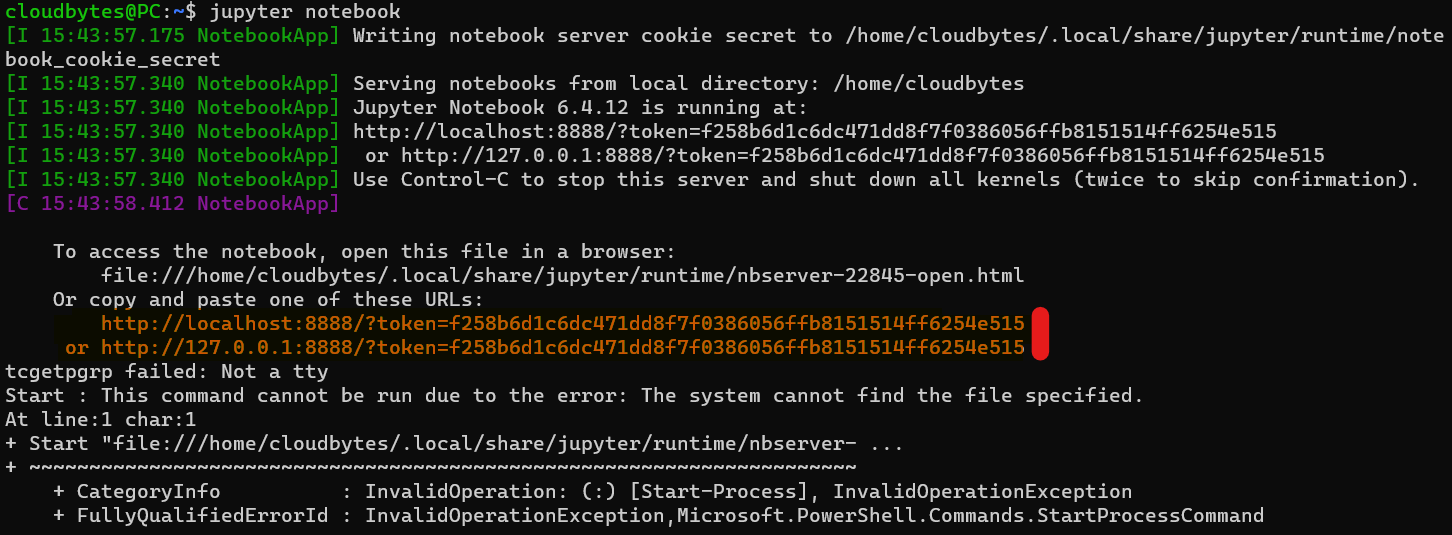
Copy one of two the URLs highlighted as shown above and open it in a browser window. This should start the Jupyter Notebook.