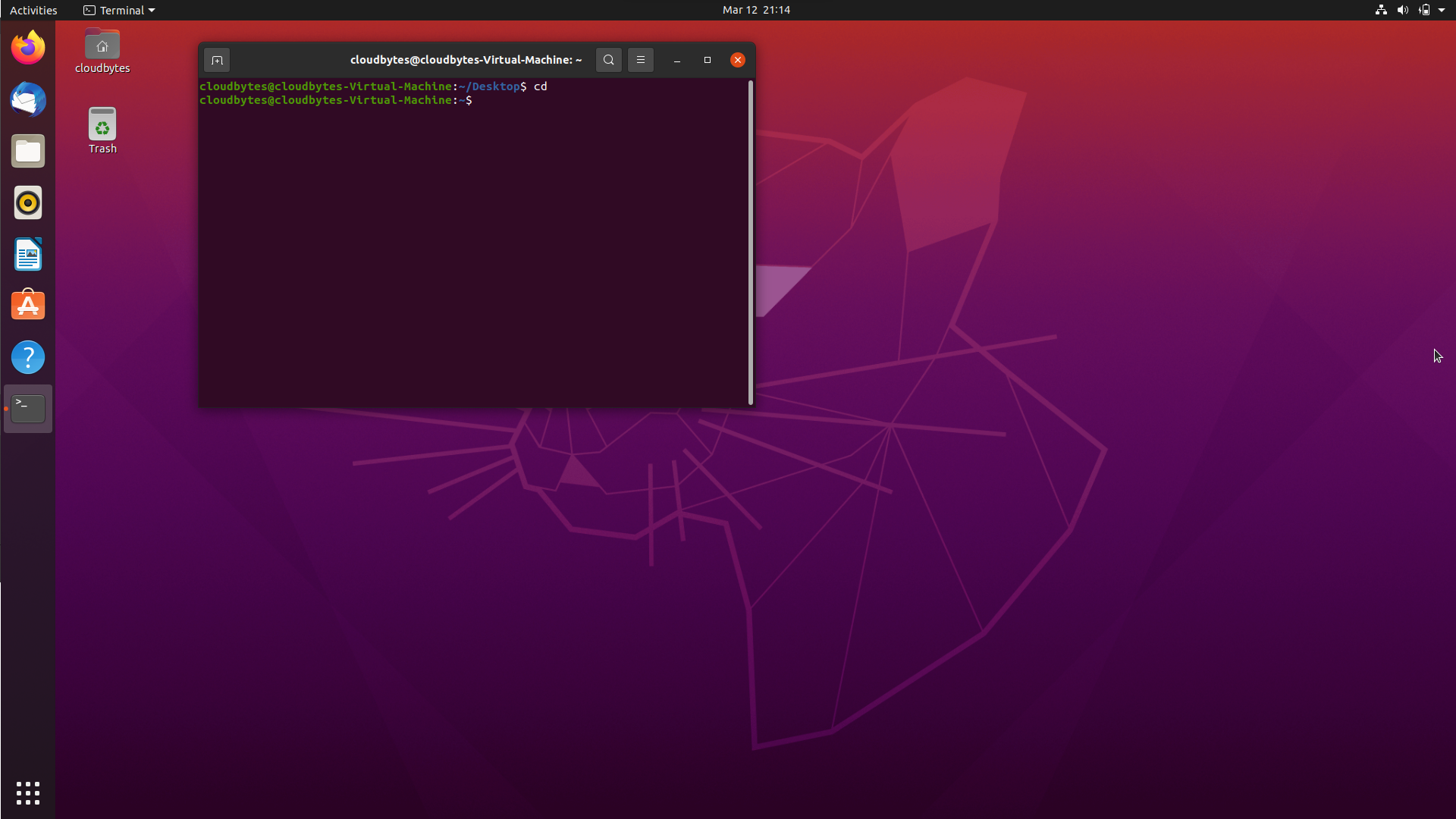Make Ubuntu Fullscreen on Windows Hyper-V
I previously explained how to install Ubuntu 20.04 in a VM on Windows using Hyper-V. However, by default the VM display will not run in full resolution.
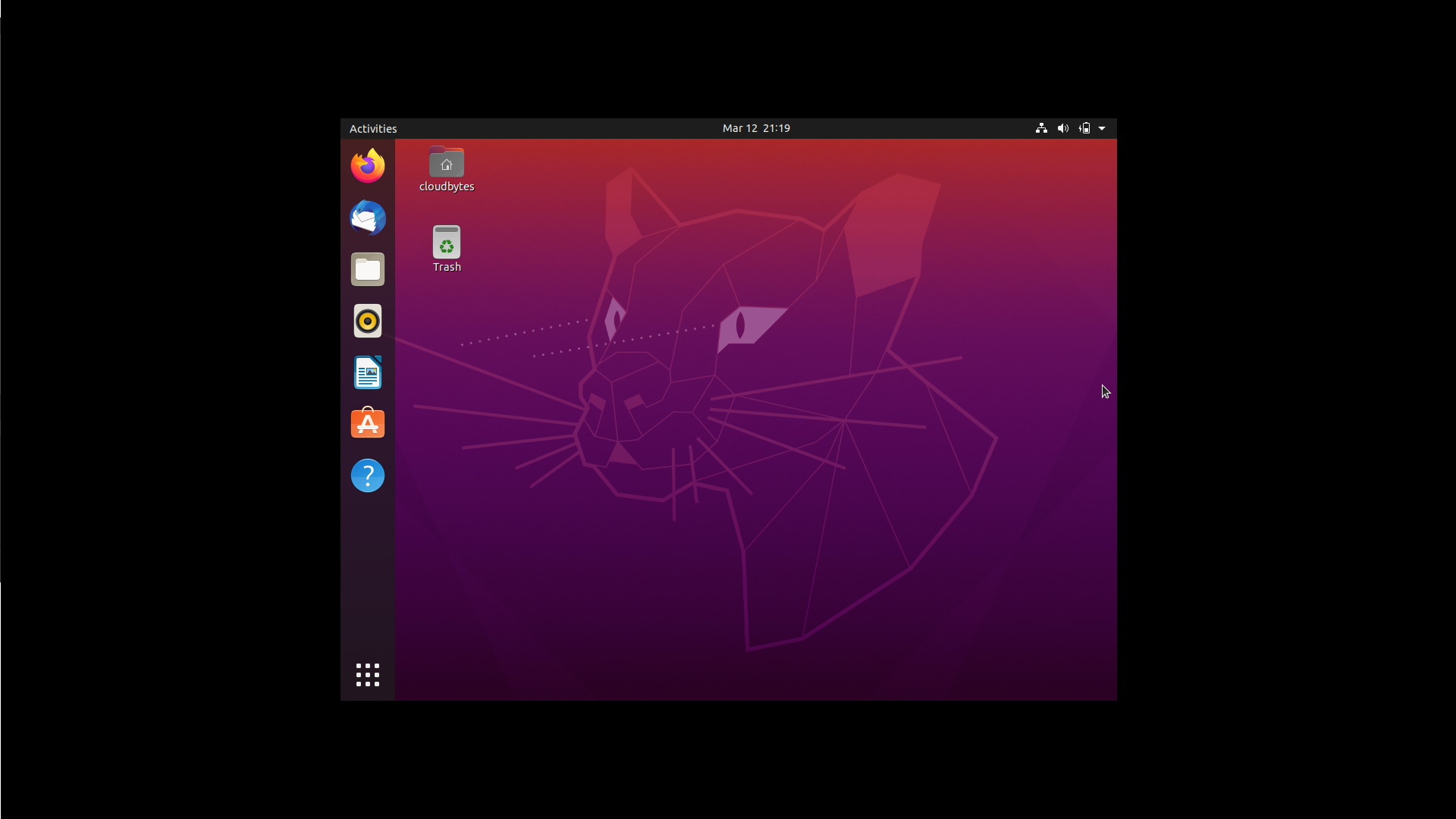
How to run Ubuntu 20.04 in full resolution & fullscreen mode
First, open the terminal and run the following command to open grub settings using nano editor.
sudo nano /etc/default/grub
Then, change the GRUB_CMDLINE_LINUX_DEFAULT variable to the following:
GRUB_CMDLINE_LINUX_DEFAULT="quiet splash video=hyperv_fb:1920x1080"
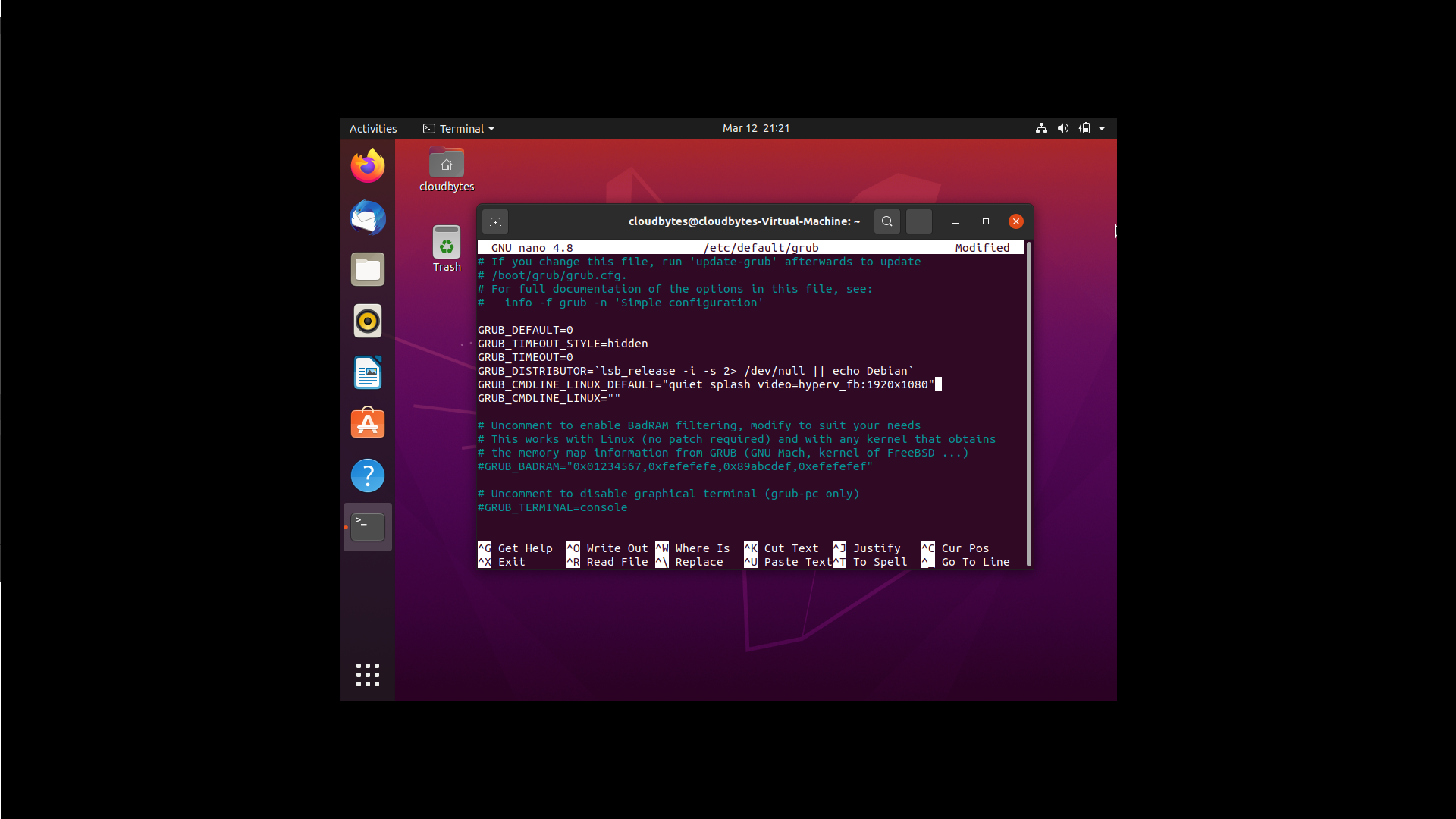
Press Ctrl+X to exit nano editor and then Y followed by Enter to save the changes.
Next, run the following command to update grub settings.
sudo update-grub
Finally, restart Ubuntu by running the following command.
sudo reboot
Now, you have Ubuntu running in full screen mode with full resolution.