Fix or configure Git authentication in WSL2
If you are using Git in WSL2, you might have noticed that you have to enter your username and password when working with private repositories or every time you push to a remote repository. This occurs because Git is not able to access the credentials stored in the Windows Credential Manager.
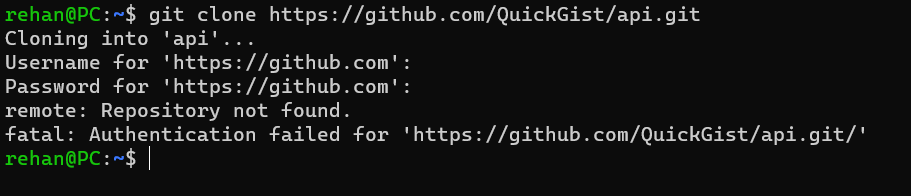
Let's see how to fix this issue.
Pre-requisites
You need the following to complete this guide:
- WSL2 installed and configured (Guide to configure WSL2 on Windows 10 or Windows 11)
- Git CLI is installed - download from here
Configure Git authentication in WSL2
Open the WSL2 terminal and follow the steps below
1. Git configuration / config file
First, set your name by running the following command:
git config --global user.name "Your Name"
Next, set your email address by running the following command:
git config --global user.email "youremail@domain.com"
2. Configure Git Credential Manager
This part is important, and it depends on the version of Git installed on the Windows part of your OS (Not WSL2).
2.1. Check Git version
Open the Microsoft Terminal / Powershell / CMD and run the following command:
git --version
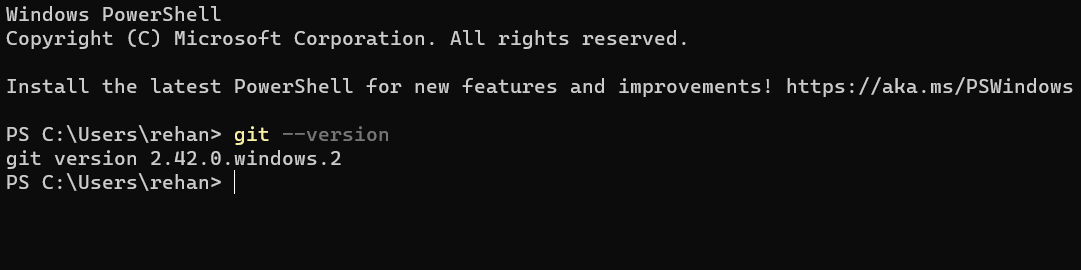
2.2. Configure Git Credential Manager
Now go back to the WSL2 terminal and based on the Git version, run the appropriate command below:
- If the Git version is greater than
v2.39.0, run the following command:
git config --global credential.helper "/mnt/c/Program\ Files/Git/mingw64/bin/git-credential-manager.exe"
- If the Git version is between
v2.36.1, andv2.39.0run the following command:
git config --global credential.helper "/mnt/c/Program\ Files/Git/mingw64/libexec/git-core/git-credential-manager.exe"
- If, the Git version is less than
v2.36.1, run the following command:
git config --global credential.helper "/mnt/c/Program\ Files/Git/mingw64/bin/git-credential-manager-core.exe"
3. Test Git authentication
Now, try to clone a private repository or push to a remote repository. You should not be prompted for credentials.